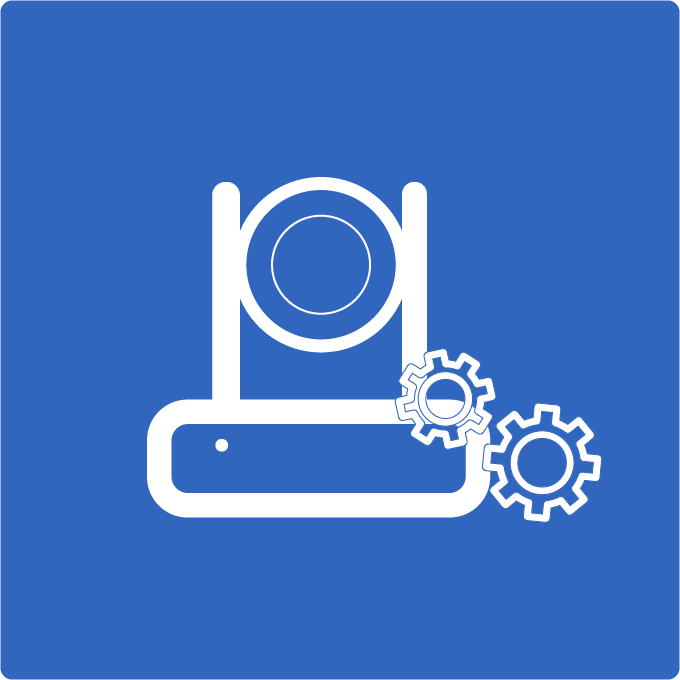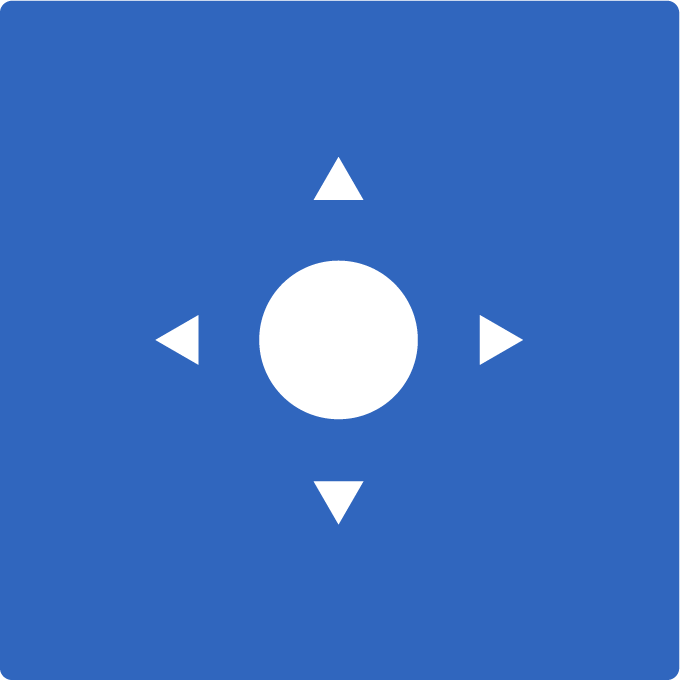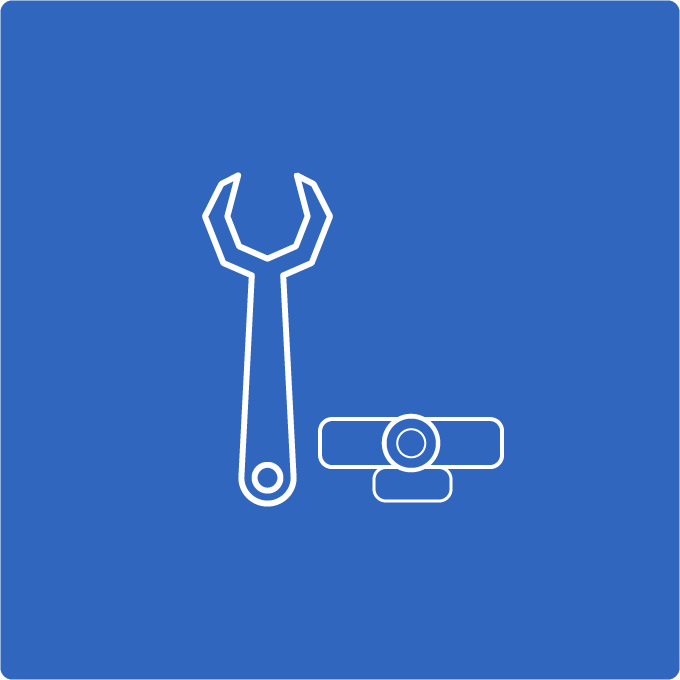Remote PTZ Camera Controls in Zoom Video Conferencing
How Far End Camera Controls work with Zoom
A little known feature inside of Zoom Video Conferencing is called “Far End Camera” controls. This feature allows users to give other meeting participants control of their cameras. This is ideal for remote presentations where a co-host or trusted individual can help out with the camera work. Remote PTZ camera controls are often difficult to obtain because of public versus private area networking issues. But with Zoom, you only need a USB PTZOptics camera connected to your computer and the ability to host a meeting.
Who is using remote PTZ camera controls in Zoom?
Here is a list of Zoom video conferencing users who enjoy remote PTZ camera controls. A prime use case example is in Healthcare. Doctors who are delivering their services via Telemedicine may need the ability to see the patient more clearly. Giving doctors the ability to view patients with optical zoom and pan/tilt capabilities allows doctors to do their work better. Optical zoom allows doctors to zoom into specific areas with loss-less viewing quality. Other use-cases include business presentations, worship broadcasts, and private performances.
- Business Presentations
- Worship Broadcasts
- Telemedicine
- Private Performances
How do remote PTZ camera controls work inside of Zoom?
Zoom video conference has the ability to give meeting participants advanced PTZ (pan, tilt and zoom) camera controls to anyone in the world who has joined a private Zoom meeting. These camera controls must be first enabled on the Zoom meeting dashboard by an admin. Once enabled the feature will allow users to request camera controls from meeting participants. If a Zoom user has a PTZOptics USB connected camera on the far end of the video conference call, they will be able to remotely operate that camera. This functionality is provided by the PTZOptics USB cameras which support a PTZ camera control protocol called UVC. PTZOptics USB cameras can be controlled with Zoom video conference through the USB 3.0 connection to any Mac or PC computer. This same USB 3.0 connection can also be used for an HD video with Zoom.
Step by step guide
- Enable Far End Camera Controls in your Zoom Dashboard
- Start a Zoom Meeting with a PTZOptics camera connected to a Mac or PC computer
- Have a meeting participant from the “far end” right click the meeting participants video with the PTZOptics camera
- This “far end” meeting participant will select an option called “Request Camera Control”
- The meeting participant with the PTZOptics camera will have to approve this request
- Once approved the far end meeting participant will gain PTZ camera controls
Conclusion
The Slideshare presentation above walks you through each step of this process. Zoom video conferencing’s remote PTZ camera control functionality allows meetings to be more dynamic and productive. PTZOptics has worked directly with engineers at Zoom to make this integration possible. If you have any questions regarding this feature please email [email protected].