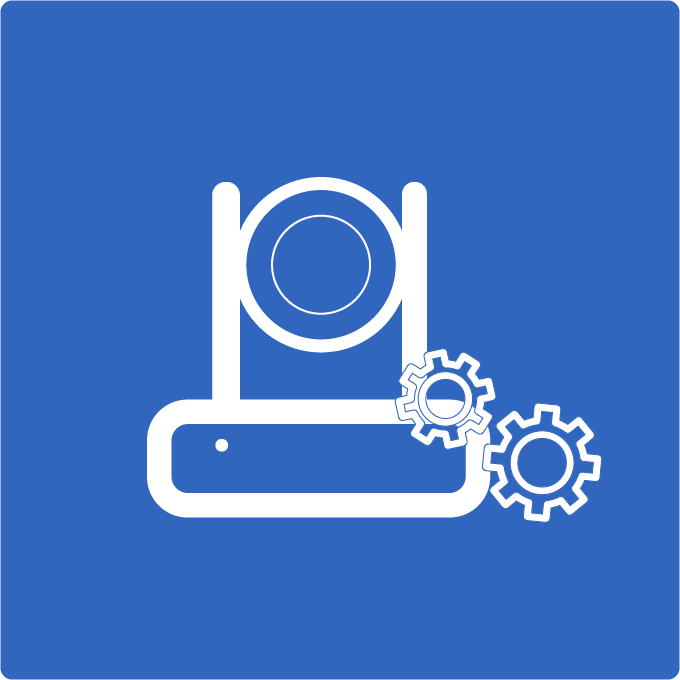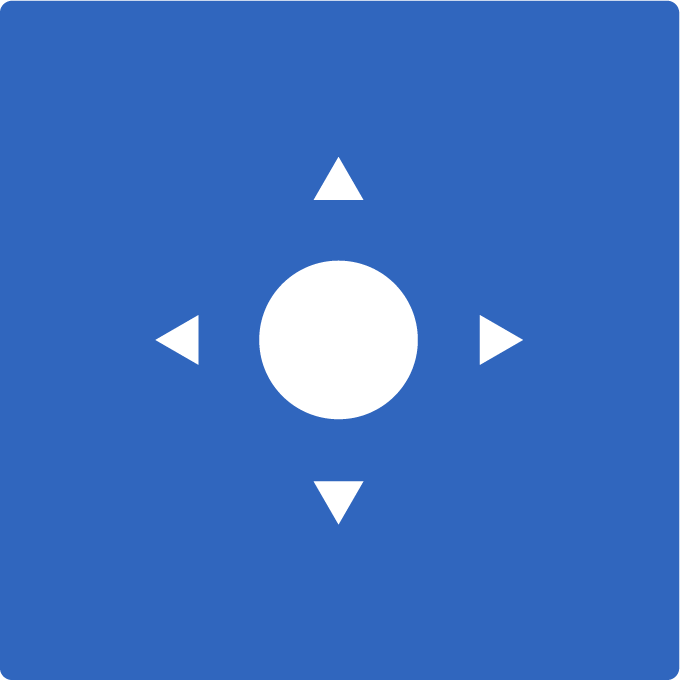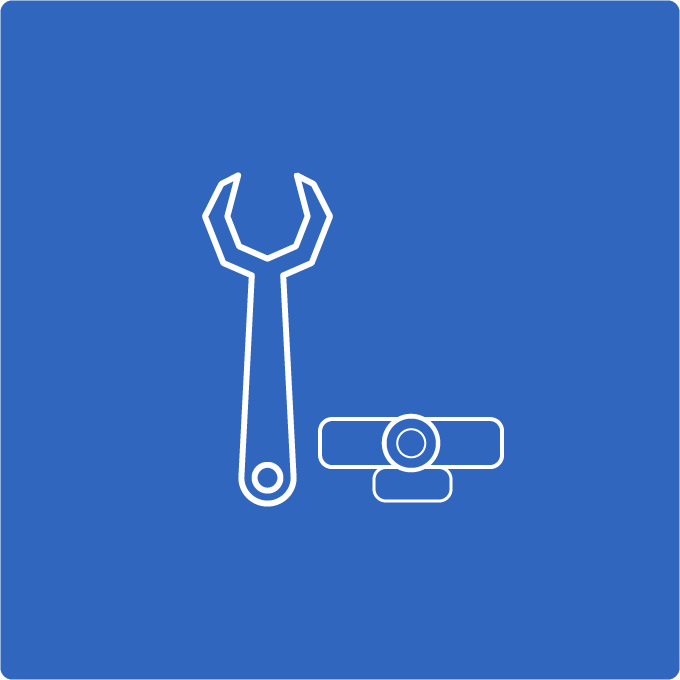How to Live Stream Your Church Service With Multiple Cameras
The fastest way to take your live stream church service to the next level is to add multiple cameras. Many churches start with one fixed camera covering all the action. This works fine and, when done well, it is a great way to keep people connected when they can’t be in the building. However, a multi-camera setup can add so much more to your live stream church service.
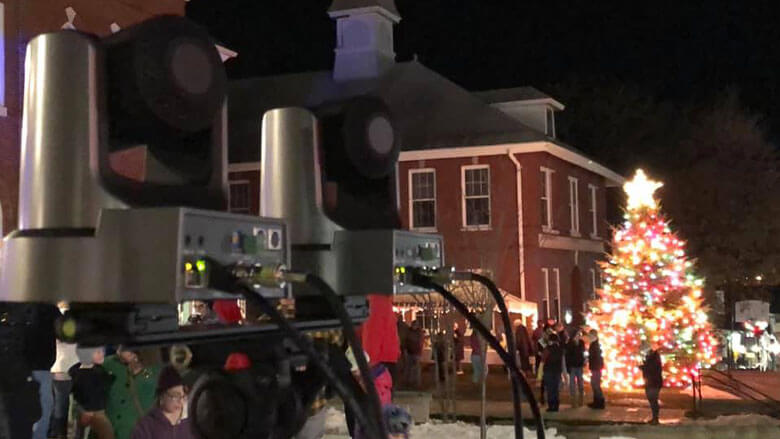 The problem with one fixed camera is that it becomes challenging to get anything but a wide shot. With a wide shot, the camera needs to be far enough away or zoomed out far enough to capture everything happening on the stage or chancel. This means no closeup shots. With nothing but wide shots, it can be challenging for viewers to feel intimately connected to the worship service elements. Especially if they are viewing on a smaller display, they miss out on the nuances like the expression on the preacher’s face.
The problem with one fixed camera is that it becomes challenging to get anything but a wide shot. With a wide shot, the camera needs to be far enough away or zoomed out far enough to capture everything happening on the stage or chancel. This means no closeup shots. With nothing but wide shots, it can be challenging for viewers to feel intimately connected to the worship service elements. Especially if they are viewing on a smaller display, they miss out on the nuances like the expression on the preacher’s face.
Single-camera setups can also make it difficult for your live stream church services to keep viewers’ attention. People have grown accustomed to watching programs shot with multiple cameras. The frequent camera angle changes and quick transitions keep viewers engaged. Multiple cameras also make it easier to get closeup shots connecting the audience and drawing them into the worship service.
You may have thought that multiple cameras for a live stream church service were reserved for massive churches with big budgets. However, with a little planning, it is possible to put together an affordable, high-quality multi-camera setup for your church.
Cameras
There seem to be endless options for cameras on the market in all price ranges. But before you start buying cameras, there are a couple of things to think about: control and connections
Camera Control
The real beauty of a multi-camera setup is the ability to zoom in and out, pan side to side, and tilt up and down to get the camera focused in on the action. With multiple cameras, one camera can be adjusted while another is live making for smooth, seamless transitions. The question is, how will you operate that camera? One option is to purchase larger format cameras and tripods and train volunteers to run them. You will usually need some kind of headset communications system so that your camera operators can be given instructions.
Another option, growing in popularity is the use of PTZ cameras. These cameras are much more compact and can be installed just about anywhere. The pan, tilt, and zoom features can then be controlled from nearly anywhere via a physical controller, app, or software. This can eliminate the need for additional volunteer camera operators and be less disruptive to the worship service. One operator from a central location can control all of the cameras. Thanks to the built-in camera presets, it is easy to train staff and volunteers. They don’t need to understand the intricacies of shot composition or the technical side of pan, tilt, or zoom. All they need to know is what button to push when.
Volunteers who have little experience as a camera operator tend to gravitate towards joystick controllers for PTZ cameras. PTZOptics for example offers an IP joystick controller that can be connected to your network with an ethernet cable. Once connected to your network it can control all of the PTZOptics cameras in your church. Another popular option is the iOS and Android applications for PTZOptics cameras. The app is very affordable and it allows you to control your cameras from anywhere including the pews since it’s wireless. Finally, a favorite control method for many is built directly into the live streaming software they are using. PTZOptics cameras support vMix, Wirecast, OBS, Livestream Studio, Mimolive, Twitch, Touchdesigner, StreamDeck, NewTek Tricaster, and Roland.
Camera Connections
With a single camera setup, sometimes connections aren’t really an issue. Some churches use a smartphone over WiFi to stream directly to YouTube or Facebook Live. With multiple cameras for your live stream church service, you will need something to connect them with a physical or software-based switcher to switch between cameras and other multimedia features like lyrics, images, and videos. Cameras can be connected via USB, SDI, HDMI, and even ethernet. Some cameras, including those from PTZOptics, have multiple, simultaneous outputs giving you multiple connection options on one camera. Before you decide what connections you will need, you will need to consider what type of switcher you will be using.
Hardware vs. Software Switchers
When using multiple cameras for a live stream church service, you need some way to switch from camera to camera or to any other media you wish to be part of the stream. There are two main options for this: hardware switchers and software switchers.

Software switchers are installed on a PC or Mac computer and handle the switching and encoding in one place. Instead of connecting cameras and other media inputs to a physical switcher, you connect them to your computer. This requires a capture card installed in the computer or a capture device plugged into the computer via USB or Thunderbolt. You will need one capture card or device for each camera. The types of connections required will depend on your capture device. They are available to connect via SDI, HDMI, and even composite or component. If you wish to bypass the capture card or device, PTZOptics now offers cameras that connect directly to a computer via USB 3.0.
Putting it All Together
Once you have all of the pieces for your multi-camera live stream church service, it just becomes a matter of putting it all together and testing it out. Whether you are using a hardware switcher or software, live camera operators or remote-controlled PTZ cameras, it will take some trial and error to get everything right. You will need to experiment with camera angles and zoom levels and get a feel for the right timing on switching from one camera to another. Once you get it all together, your congregation will experience a much more intimate, engaging live stream church service.
[xyz-ihs snippet=”Church-Blog”]