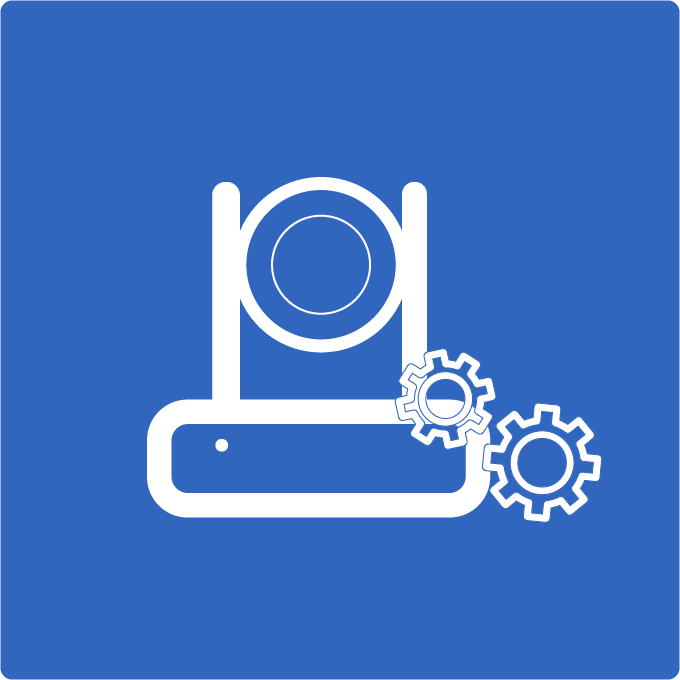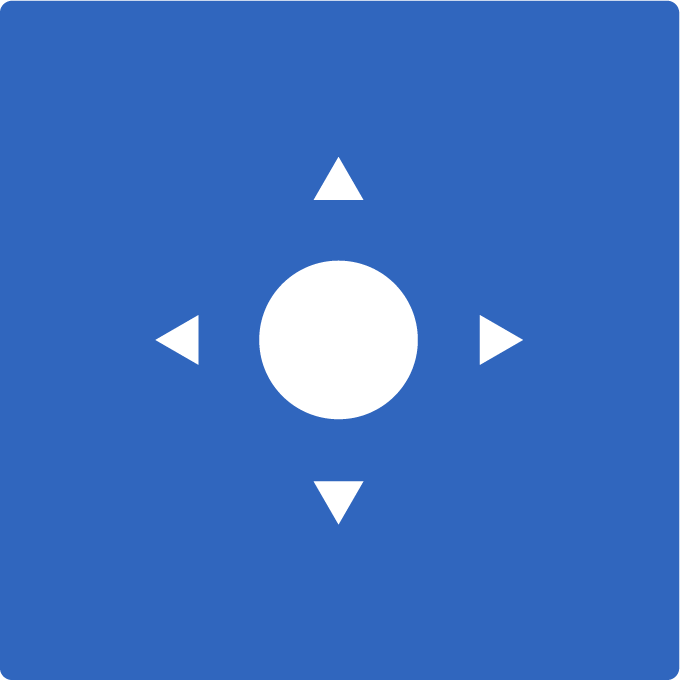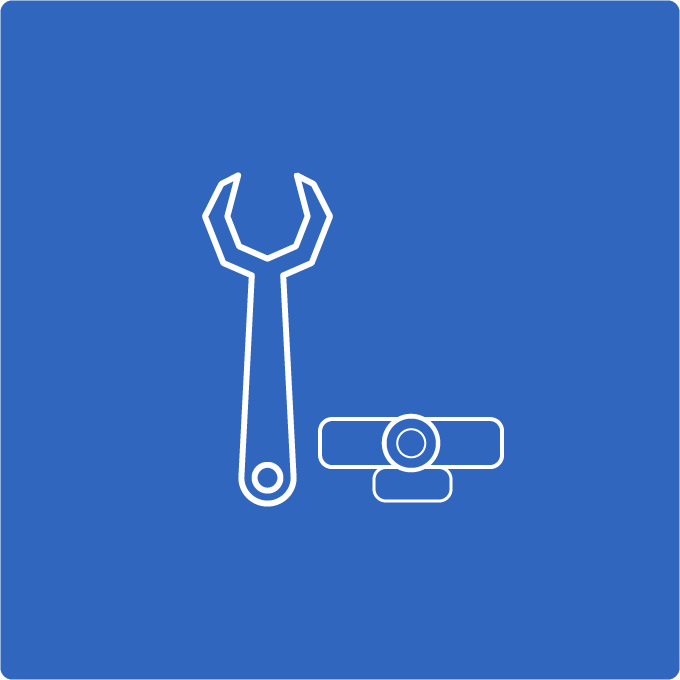Getting Started with Your New PTZOptics Camera
Setup & Firmware Upgrade Instructions
Thank you for purchasing your new PTZOptics camera! Let’s get started by setting up your camera and ensuring you have access to the latest features.
For step-by-step instructions on getting your camera up and running, check out our unboxing videos below. These videos will show you everything included with your PTZOptics Move 4K or Studio Pro camera, as well as how to find the camera on your network.
Get started with the Move SE or 4K:
Get started with the Studio Pro:
We are constantly providing updates to our cameras to add value to your purchase over time — we may even have an update for your new camera already! Our firmware update video will show you how easy it is to download the latest firmware for your camera. You can then update the camera directly through the web interface to gain access to the latest available features.
If you prefer to read written instructions on how to update your camera’s firmware, please click here.
You can download a guide of recommended settings below, as well as predefined User Profiles for the Move 4K 12x, 20x, and 30x.
We hope you enjoy your new PTZOptics camera! If you need additional support, please visit our community portal.
How to connect your cameras to an IP joystick

The next step for many of our customers is setting up a joystick controller. You can connect your PTZOptics cameras with a network-based joystick controller using the camera’s IP address. You can connect to your PTZOptics camera using the link ptzoptics.local/ in any web-browser. You can set a static IP address for your camera in the web-interface. This IP address can be entered into your joystick controller. Each unique camera requires a unique IP address.
How to connect your PTZ camera to a serial joystick
Connecting your PTZ camera to a serial joystick like the HuddleCamHD HC-JOY-G4 is easy. You do not need a network or IP address. Check out this video to see the cabling setup.